How to Create Facebook Page Without Personal Account.
Introduction
In today’s digital age, having a Facebook presence is essential for businesses to reach a wider audience and connect with potential customers. However, some entrepreneurs might be hesitant to create a Facebook business page due to privacy concerns or the need to link it to a personal account. In this article, we will guide you step by step on how to create a Facebook business page without the requirement of using a personal account.
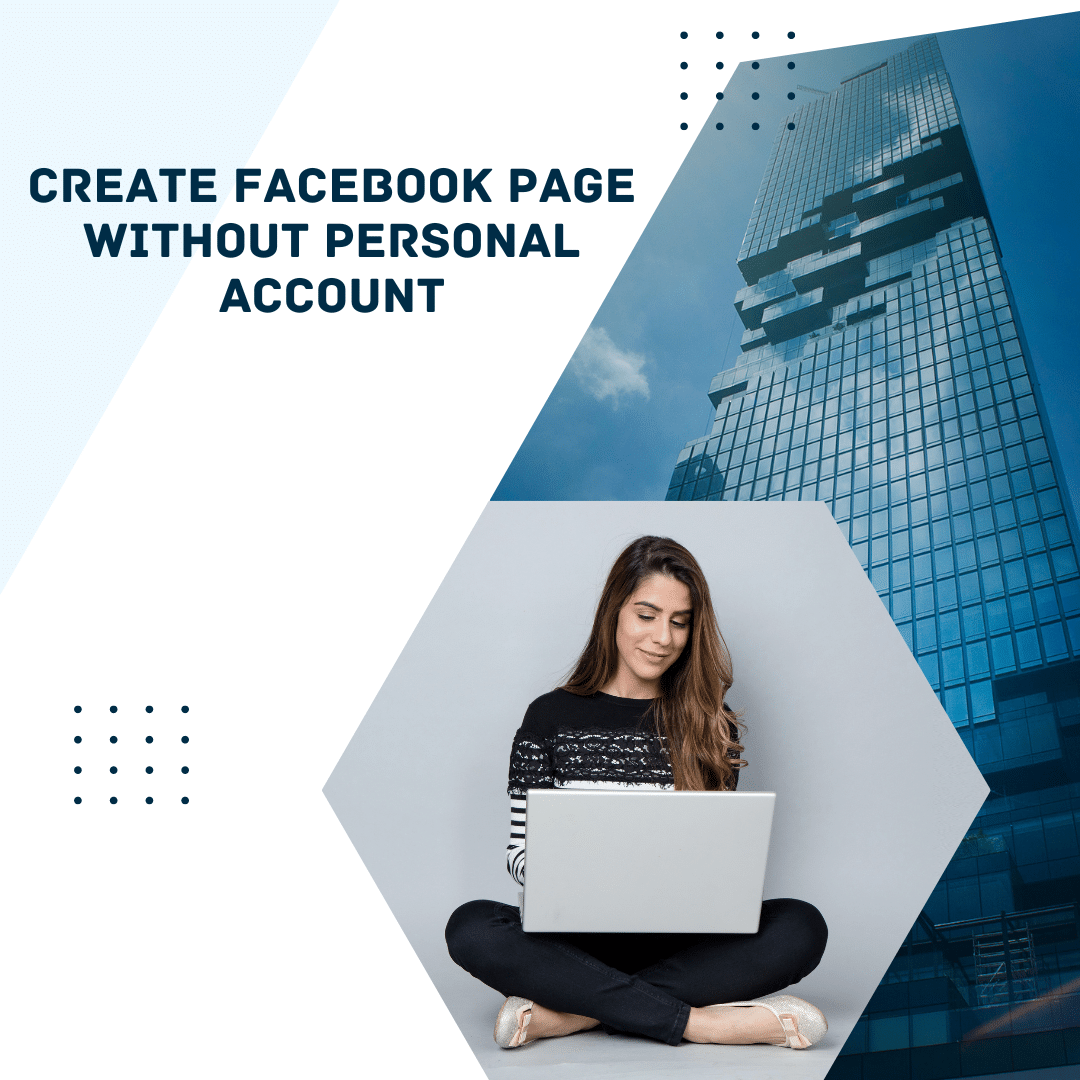
Why Create a Facebook Business Page?
Before diving into the steps, let’s understand why having a Facebook business page is crucial for your company’s success. Facebook boasts over 2.8 billion monthly active users, making it a powerful platform to market your products or services. A business page allows you to build brand awareness, engage with your target audience, and drive traffic to your website.
Step 1: Sign Up for a Business Manager Account
To create a Facebook business page without using a personal account, you’ll need to set up a Business Manager account. Visit the Facebook Business Manager website and click on “Create Account.” Follow the prompts to enter your business name, your name, and email address to get started.
Step 2: Add Your Business Page
Once your Business Manager account is set up, you can add your business page. Click on “Business Settings” and then “Pages” from the sidebar menu. Next, select “Add New Pages” and choose “Create a New Page.” Enter your business details, such as the page name, category, and description.
Step 3: Assign Page Roles
In this step, you can add people to help manage your business page without giving them access to your personal account. Click on “Page Roles” in the Business Settings and select “Assign a New Page Role.” Enter the person’s email address and choose their role, such as Admin, Editor, or Moderator.
Step 4: Customize Your Business Page
Now that your page is set up, it’s time to customize it to reflect your brand. Add a profile picture and cover photo that represents your business. Write an engaging “About” section that describes your company’s mission and offerings. Ensure that all the information is clear, concise, and in line with your brand identity.
Step 5: Create Compelling Content
With your page ready, focus on creating high-quality and engaging content. Share informative posts, captivating images, and entertaining videos that resonate with your target audience. Consistency is key; post regularly to keep your followers engaged and interested in your brand.
Step 6: Engage with Your Audience
Building a thriving Facebook community requires active engagement. Respond to comments, messages, and reviews promptly. Encourage discussions and ask questions to foster interaction among your followers. Show your audience that you value their feedback and are committed to providing exceptional customer service.
Step 7: Utilize Facebook Ads
Facebook offers powerful advertising tools to reach a broader audience. Through Facebook Ads Manager, you can create targeted ads to promote your business page, increase website traffic, or generate leads. Experiment with different ad formats and audience segments to find the most effective approach for your business.
Step 8: Analyze Insights
Facebook provides valuable insights into your page’s performance. Utilize the “Insights” tab to track metrics like post reach, engagement, and audience demographics. Analyzing this data will help you understand what content resonates best with your audience and refine your marketing strategies accordingly.
Conclusion
Creating a Facebook business page without using a personal account is a smart move for businesses that value their privacy and want to maintain a professional online presence. By following the steps outlined in this article, you can establish a strong Facebook presence for your brand and leverage the platform’s vast potential to connect with your target audience.
FAQs
Can I create multiple business pages under one Business Manager account?
Yes, you can manage multiple business pages using a single Business Manager account, making it convenient for businesses with various brands or locations.
Is it necessary to run Facebook ads for my business page?
While it’s not mandatory, running Facebook ads can significantly boost your page’s visibility and help you reach a broader audience.
Can I schedule posts in advance on my Facebook business page?
Absolutely! Facebook allows you to schedule posts in advance, saving you time and ensuring consistent content delivery.
Is a Business Manager account different from a personal Facebook account?
Yes, a Business Manager account is specifically designed for managing business pages and ad accounts and is separate from personal Facebook accounts.
Are there any restrictions on the type of content I can post on my business page?
Yes, you must adhere to Facebook’s Community Standards and avoid posting content that violates their policies, such as hate speech, nudity, or misleading information.


